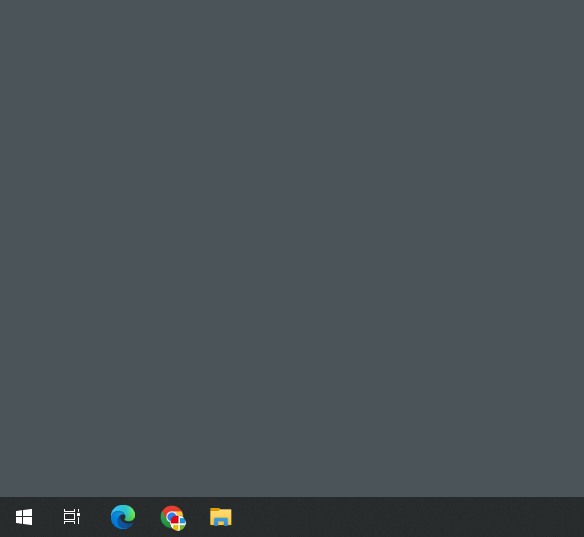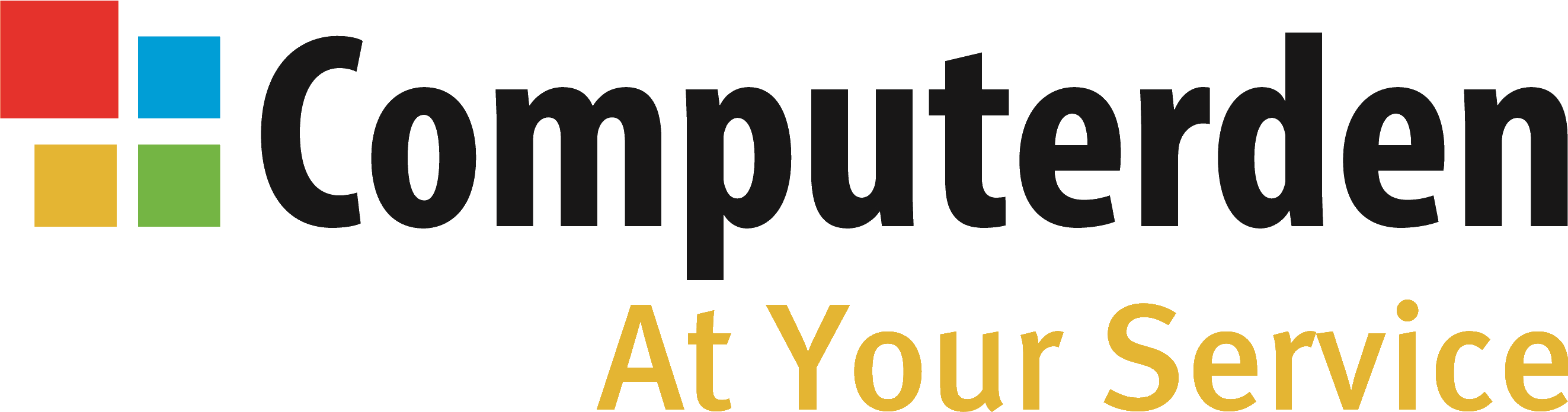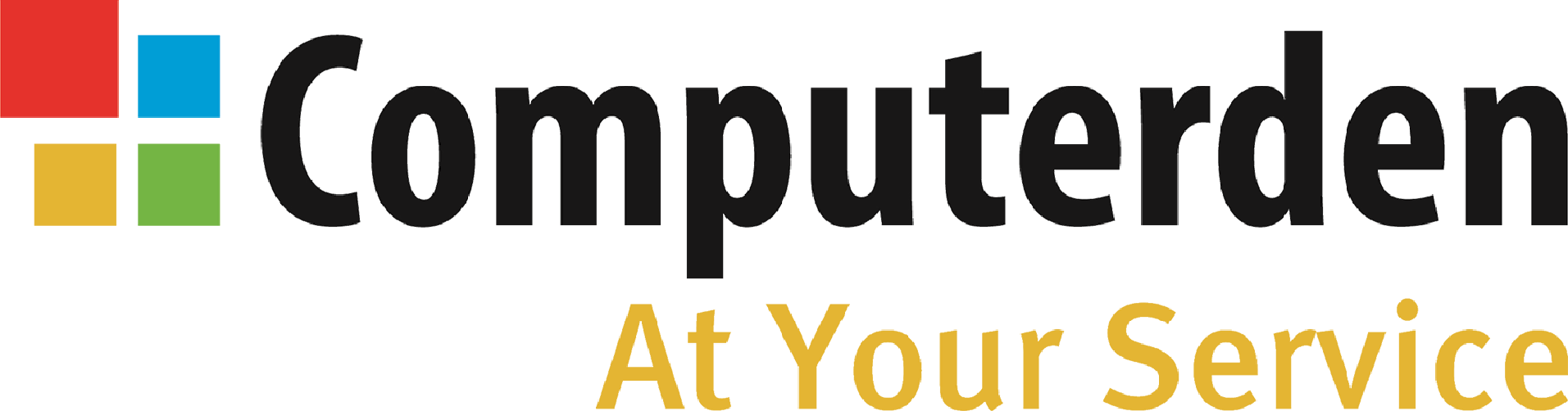The Step by Step guide on how to
Hide The Windows 10 Search Bar
Gain more space on the taskbar by following this guide to hide the windows 10 search bar, also find out how to show it again if needed
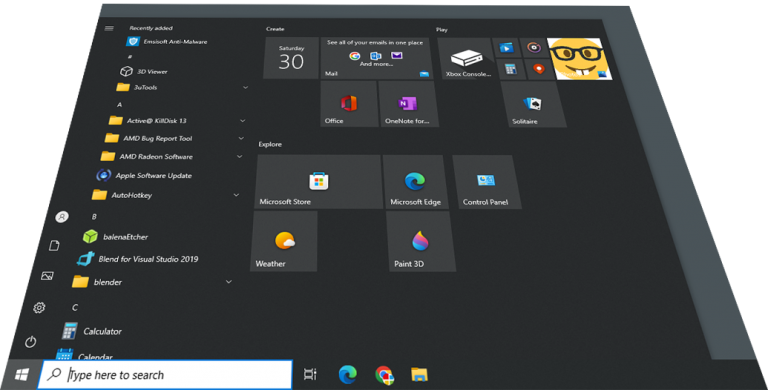
Step One
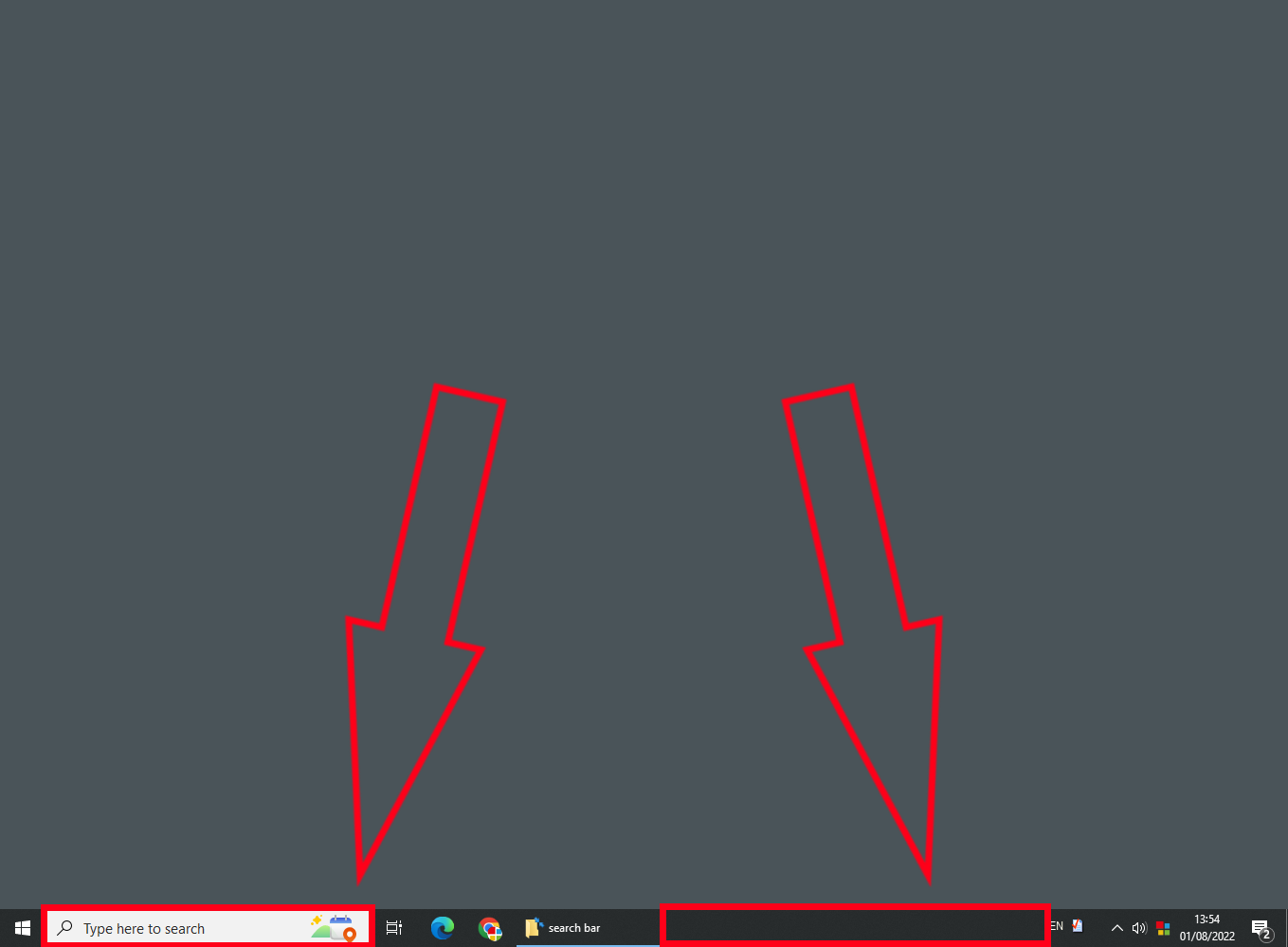
Start by either finding the search bar or some blank space between your icons on the taskbar.
Move your mouse there and right-click, then move on to the next step.
Step Two
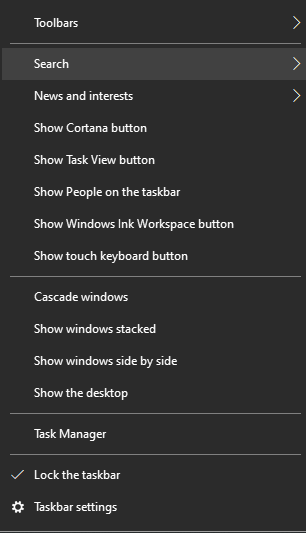
You should see this menu pop up above where you right clicked.
Stick your mouse over search near the top there and a sub menu will appear.
“You will also see some other options you may want to play with”
Step Three
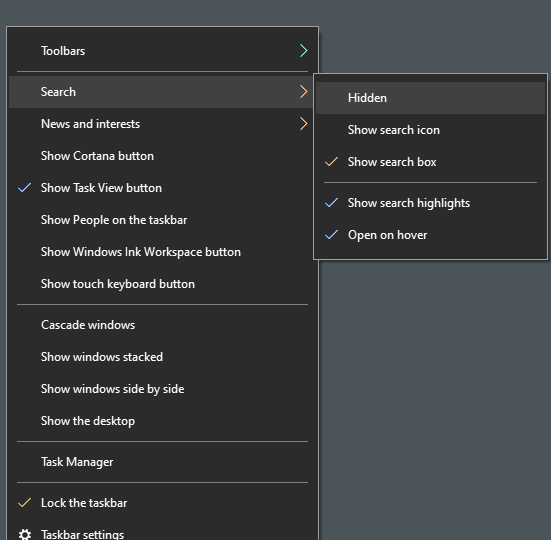
You will see more options pop up to the side.
Left click hidden to hide it or you have two options for showing it.
“Show Search icon” is a smaller magnifying glass icon that does not take up much room, or “Show Search Box” is your regular one.
Done