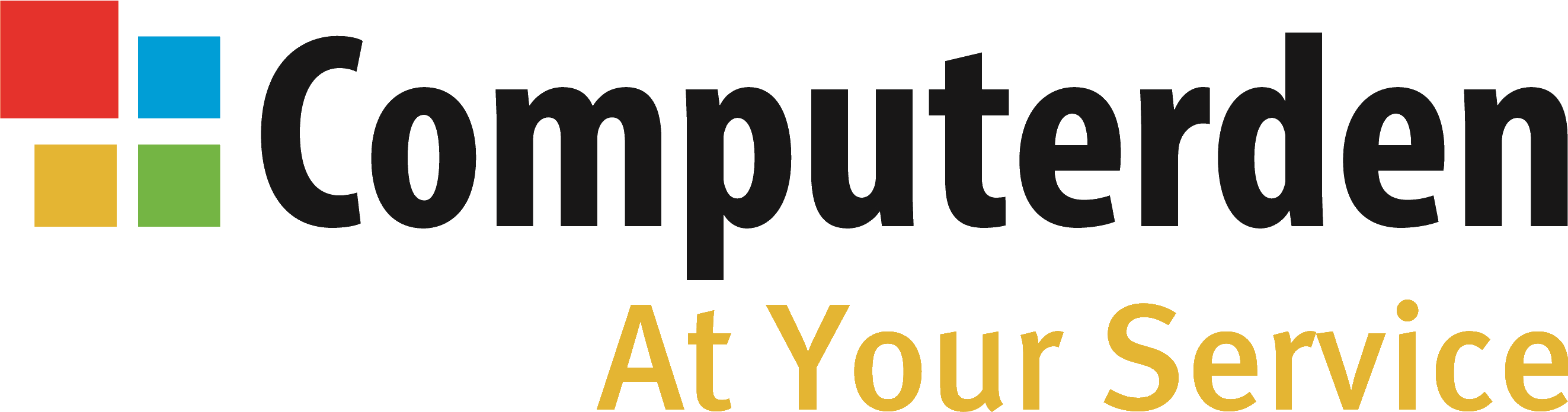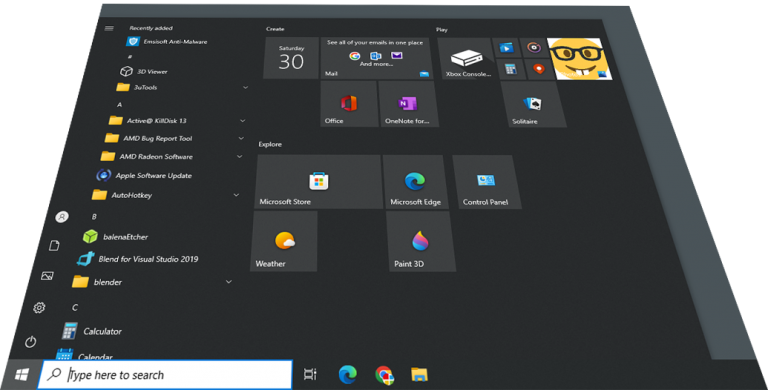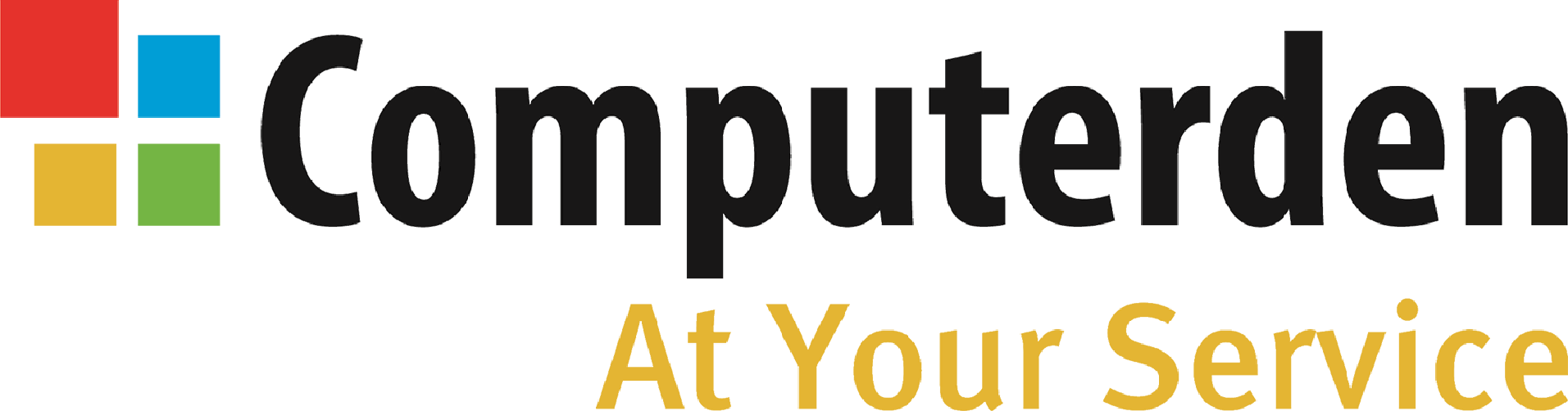The Step by Step guide on how to
Fix windows WiFi Issues
Your WiFi can play up in may differant ways but this tutorial is what we use as our catch all fix Windows WiFi issues 90% of the time
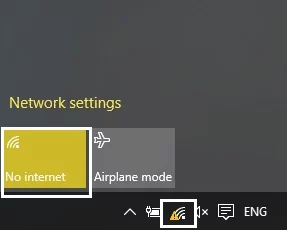
If your WiFi is dropping out or telling you it can’t connect then resetting the WiFi adapter is often the best solution.
Do you see errors like Connected Not Secured, No Connections available, cant connect to this network or even no wifi symbol at all?
Then continue on below the tuorial awaits.
“Disclaimer: This will remove all saved networks so have your WiFi/Router password handy at the end”
Step One
First we need to open the device manager, if you have never used this before it may look a bit scary but we will hold your hand.
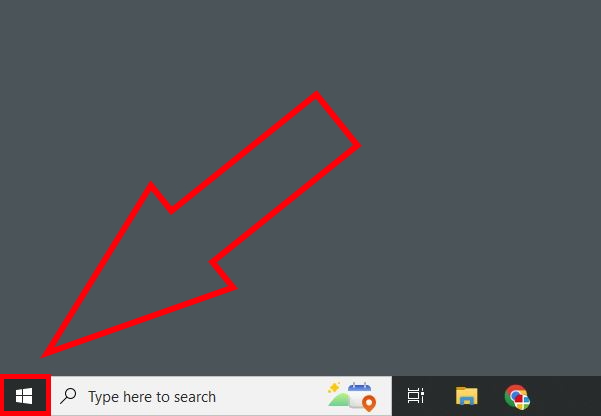
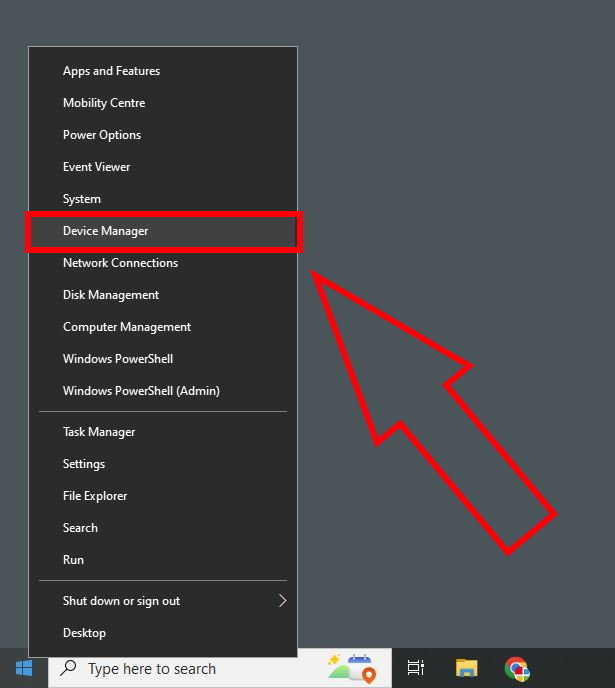
Find the windows button, usually at the bottom left and stick your cursur over it.
then you want to RIGHT Click not left cick as you may usually do.
This Menu will popup, it gives you quick access to a few common windows things, we are looking for device manager.
Left click on that and head over to step two.
Step Two
Once device manager loads, about halfway down you will find “Network Adaptors” click the little arrow to the left and it will expand like the picture.
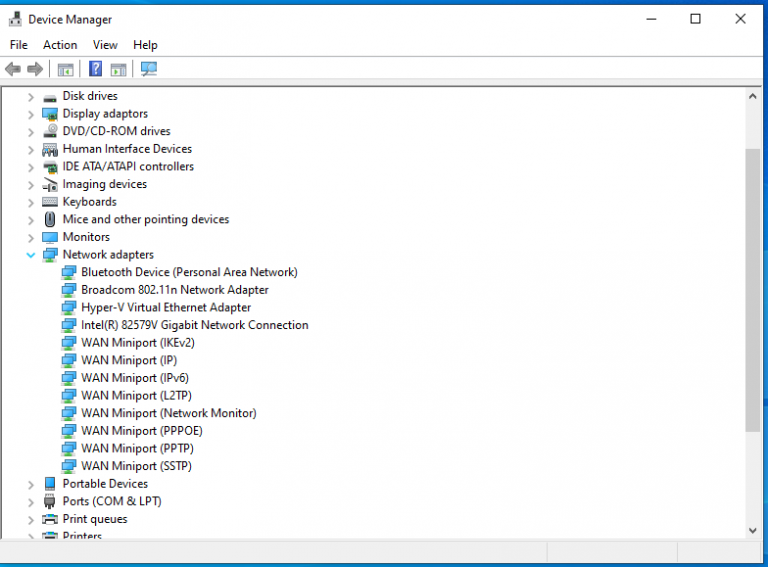
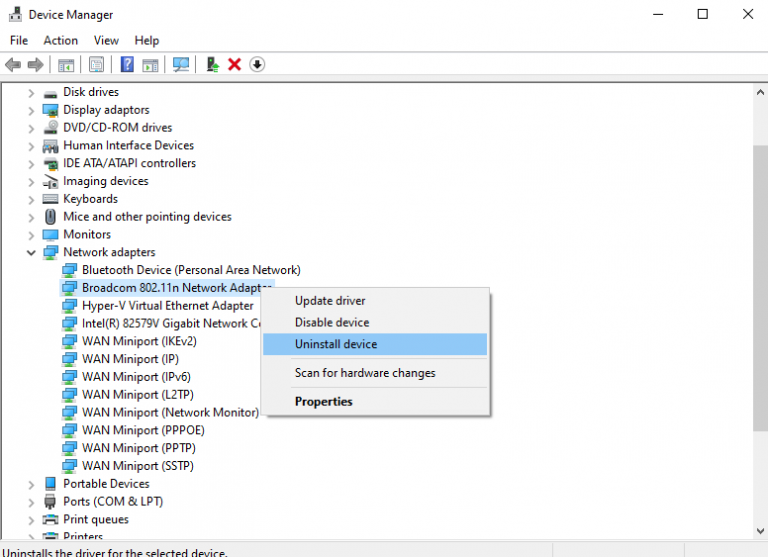
Now heres where yours may differ, we need to find your WiFi adaptor, it could have a few names but the keywords to look out for are
- WiFi
- Wireless
- 802.11n
Once you have determined which one is related to your WiFi Right click it. Then select uninstall device, then uninstall at the next prompt.
It should then take you back to the same list minus the one we just unnstalled, now onto step three.
‘Pro tip These are called drivers incase you didnt know, they are peices of software that speak to the hardware in your computer’
Step Three
You now want to restart your computer which will force windows to reaquire your WiFi Drivers aswell as any settings attatched to them
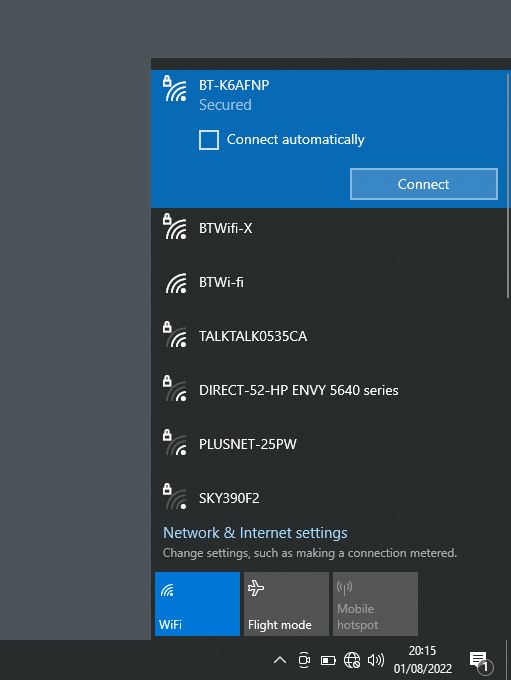
Once The computer has restarted we need to recconect to your WiFi, Click the WiFi icon in the bottom right, this usually looks like a little globe if you dont have any current connections.
Find your network click on it then click connect, this is where it will ask you for your WiFi password, so go grab that from the back of your router if you havent already, input and hit Next.
In theroy that should be it, will hopefully work fine now. If not then it may be something else. you can contact us at the bottom of the page if this didnt work and we can help you further.